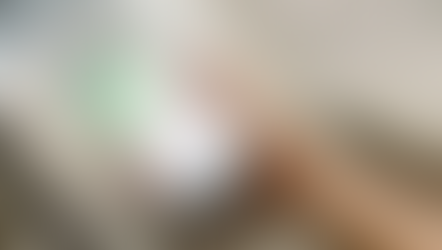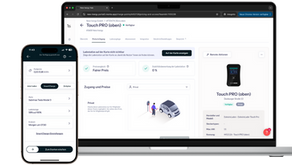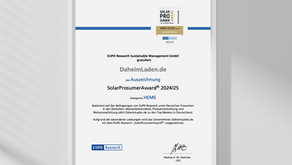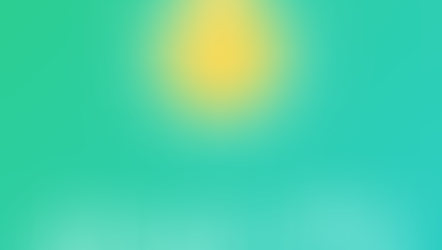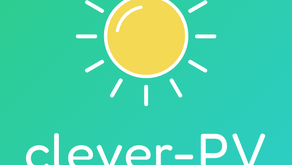Adjusting the Charging Current with Your DaheimLaden EV Charger in Click2Charge
So stellst du den maximalen Ladestrom manuell oder per Powerfox in Click2Charge für deine Wallbox ein.
We are generally available by phone for personal advice and service inquiries Monday - Thursday between 9:00 a.m. and 12:00 p.m. and 1:30 p.m. and 5:00 p.m. and Fridays from 9:00 a.m. to 12:00 p.m. and 1:30 p.m. to 3:00 p.m.:
Telephone +49 (0) 6202 94 54 644
If we are not available to you directly, you can also send us an email or use our chat:
E-Mail: info@daheimladen.de
Many functions of our DaheimLader (Home Charger) can be controlled online via our Click2Charge app. Simply search for "Click2Charge" in the App Store and download the app for free. You can find more information about the functions here.
Instructions on how to add your DaheimLader to the app can be found here.
All PRO models are configured to use our Click2Charge app. A connection to the DaheimLaden app cannot be established.
Ensure your DaheimLader is reliably connected to the internet via LAN or Wi-Fi.
In the Click2Charge app, verify that the charging station has only been added once. If multiple charging stations with the same serial number have been added, the app will display the error code "Charge Point owned by somebody else." In this case, you must delete the duplicate charging stations. Make sure the charging station has not already been added to another account. Once you have confirmed that the charging station has only been added to your account once, restart the integration process. Your DaheimLader should now be connected.
You can enter your electricity costs in your wallbox settings. To do this, go to the Charging Stations tab and tap the gear icon next to the charging station for which you want to enter the costs. Then tap "Electricity Costs." In the settings, tap "Fixed kWh Price" and enter the price specified in your electricity contract.
Do you have a dynamic electricity tariff? Here's how to enter it and always charge at the best price.
The package includes four RFID cards: two master cards (black DaheimLaden logo) and two online cards (green DaheimLaden logo). You add the online cards to your wallet in the Click2Charge app after setting up your DaheimLader and connecting it to the internet. You start and stop charging by holding the cards to the RFID card reader after connecting the charging plug to your vehicle.
Master cards are already assigned to your DaheimLader upon delivery and only function for offline use when the DaheimLader is not connected to the internet or the OCPP server.
If your DaheimLader is connected to the internet and the Click2Charge app, you CANNOT use the master cards.
An old charging session wasn't properly completed and is still running in the background. End your current charging session, unplug your car, and restart your DaheimLader wallbox at the fuse box. If the problem persists, contact our customer service.
You can invite and manage members in the app. You can set different prices for members and accept payments directly through the app.
Does your app indicate that you don't have enough credit to start a charging session? Then you may have set an electricity price for using your wallbox. Go to the "Me" tab and tap "Teams." Select your team and your charging station and tap "Team Members." Make sure that "0 EUR/kWh" is displayed under your name. If it isn't, tap the three dots and select the price group with 0 EUR/kWh. Don't have a price group with 0 EUR? Go back and configure a price group with 0 EUR under "Price Groups for Members."
Here, you only define the prices that must be paid to charge at your charging station. You enter the electricity costs in your charging station's settings.